【Laravel + MySQL】簡単な認証処理を作る
前回作成したLaravelアプリケーションに認証処理を実装します。
データベースの作成
ユーザーテーブル作成
Laravel 6.2 にはセットアップした段階で以下の migration 用のコードが入っていますのでこれを実行します。(※今回使用するのはusersテーブルだけです。)
- 2014_10_12_000000_create_users_table.php
- 2014_10_12_100000_create_password_resets_table.php
- 2019_08_19_000000_create_failed_jobs_table.php
$ php artisan migrate
Migration table created successfully.
Migrating: 2014_10_12_000000_create_users_table
Migrated: 2014_10_12_000000_create_users_table (0.41 seconds)
Migrating: 2014_10_12_100000_create_password_resets_table
Migrated: 2014_10_12_100000_create_password_resets_table (0.43 seconds)
Migrating: 2019_08_19_000000_create_failed_jobs_table
Migrated: 2019_08_19_000000_create_failed_jobs_table (0.31 seconds)
※migrationでエラーになるという場合は 【Laravel + Docker】migration で could not find driver が出たときの対応 が参考になるかもしれません。
ユーザーデータの登録
次にseedという機能を使ってデータを登録します。これはテストデータやマスターデータなど、開発するにあたって必要なデータを登録する機能です。
database/seeds/DatabaseSeeder.php
DatabaseSeeder クラスは最初からあるコードで、このrunメソッドに記載されている seed が実行されます。
<?php
use Illuminate\Database\Seeder;
class DatabaseSeeder extends Seeder
{
/**
* Seed the application's database.
*
* @return void
*/
public function run()
{
$this->call(UsersTableSeeder::class);
}
}
database/seeds/UsersTableSeeder.php
次にデータを登録する部分は {テーブル名}Seeder クラスになり、こちらは投入するデータに合わせて作成します。
<?php
use Illuminate\Database\Seeder;
use Illuminate\Support\Facades\DB;
use Illuminate\Support\Facades\Hash;
class UsersTableSeeder extends Seeder
{
/**
* Run the database seeds.
*
* @return void
*/
public function run()
{
DB::table('users')->truncate();
$users = [
[
'name' => 'テスト',
'email' => 'test@test.com',
'password' => Hash::make('password'),
],
];
foreach($users as $user) {
App\User::query()->create($user);
}
}
}
Seederの実行と確認
作成したSeederクラスの実行は以下コマンドで実行します。(--classオプションは任意で、省略した場合DatabaseSeederのrunメソッドに登録されたSeederがすべて実行されます。)
php artisan db:seed --class=UsersTableSeeder
$ php artisan db:seed --class=UsersTableSeeder
Database seeding completed successfully.
$ docker exec -it laravel-project_mysql_1 bash
root@29a71082b88d:/# mysql -u user -p
Enter password:
Welcome to the MySQL monitor. Commands end with ; or \g.
(省略)
mysql> use test
Reading table information for completion of table and column names
You can turn off this feature to get a quicker startup with -A
Database changed
mysql> desc users;
+-------------------+---------------------+------+-----+---------+----------------+
| Field | Type | Null | Key | Default | Extra |
+-------------------+---------------------+------+-----+---------+----------------+
| id | bigint(20) unsigned | NO | PRI | NULL | auto_increment |
| name | varchar(255) | NO | | NULL | |
| email | varchar(255) | NO | UNI | NULL | |
| email_verified_at | timestamp | YES | | NULL | |
| password | varchar(255) | NO | | NULL | |
| remember_token | varchar(100) | YES | | NULL | |
| created_at | timestamp | YES | | NULL | |
| updated_at | timestamp | YES | | NULL | |
+-------------------+---------------------+------+-----+---------+----------------+
8 rows in set (0.00 sec)
mysql> select id, name, email from users;
+----+-----------+---------------+
| id | name | email |
+----+-----------+---------------+
| 1 | テスト | test@test.com |
+----+-----------+---------------+
1 row in set (0.00 sec)
認証処理の実装
次の手順で実装していきます。
- Loginコントローラ
- Login画面のView
- ホーム画面用のIndexコントローラ
- ホーム画面のView
- routingの修正
Loginコントローラ
コントローラもLaravelのコマンドによって雛形を作れるので以下コマンドでLoginControllerを作成します。
$ php artisan make:controller LoginController
Controller created successfully.
app/Http/Controllers/LoginController.php
作成されたLoginControllerを開き以下のようにindexメソッドとauthenticateメソッドを追加します。
<?php
namespace App\Http\Controllers;
use Illuminate\Http\Request;
use Illuminate\Support\Facades\Auth;
class LoginController extends Controller
{
public function index(Request $request)
{
return view('login');
}
/**
* 認証処理
*
* @param \Illuminate\Http\Request $request
*
* @return Response
*/
public function authenticate(Request $request)
{
$credentials = $request->only('email', 'password');
if (Auth::attempt($credentials)) {
return redirect()->intended('/');
} else {
return view('login');
}
}
}
ざっくり説明するとindexはログイン画面を表示するアクションで、authenticateは認証チェックを行います。
Login画面のView
resources/views/login.blade.php
簡単なログインフォームを用意します。
<!DOCTYPE html>
<html lang="{{ str_replace('_', '-', app()->getLocale()) }}">
<head>
<meta charset="utf-8">
<meta name="viewport" content="width=device-width, initial-scale=1">
<title>Login</title>
</head>
<body>
<p>Login</p>
<form action="/login/authenticate" method="post">
@csrf
<input type="text" name="email" /><br>
<input type="password" name="password" /><br>
<input type="submit" value="submit" />
</form>
</body>
</html>
ホーム画面用のIndexコントローラ
Loginコントローラと同じように以下コマンドでIndexControllerを作成します。
$ php artisan make:controller IndexController
Controller created successfully.
app/Http/Controllers/IndexController.php
作成されたIndexControllerを開き以下のようにindexメソッドとauthenticateメソッドを追加します。
<?php
namespace App\Http\Controllers;
use Illuminate\Http\Request;
use Illuminate\Support\Facades\Auth;
use Illuminate\Support\Facades\Route;
class IndexController extends Controller
{
public function __construct()
{
$this->middleware('auth');
}
public function index(Request $request)
{
return view('index');
}
}
__constructにより読み込まれているmiddlewareのauthは認証チェックをしていて、未認証でこのコントローラが呼ばれたときにlogin画面へ飛ばす役割をしています。
ホーム画面のView
resources/views/index.blade.php
ホーム画面のViewを何でもいいので用意します。
<!DOCTYPE html>
<html lang="{{ str_replace('_', '-', app()->getLocale()) }}">
<head>
<meta charset="utf-8">
<meta name="viewport" content="width=device-width, initial-scale=1">
<title>HOME</title>
</head>
<body>
<p>HOME</p>
</body>
</html>
routingの修正
routes/web.php
web.phpに以下のようにアクション単位で設定すれば、とりあえずはログイン処理が完成です。
<?php
/*
|--------------------------------------------------------------------------
| Web Routes
|--------------------------------------------------------------------------
|
| Here is where you can register web routes for your application. These
| routes are loaded by the RouteServiceProvider within a group which
| contains the "web" middleware group. Now create something great!
|
*/
Route::get('/login', 'LoginController@index')->name('login');
Route::post('/login/authenticate', 'LoginController@authenticate');
Route::get('/', 'IndexController@index');
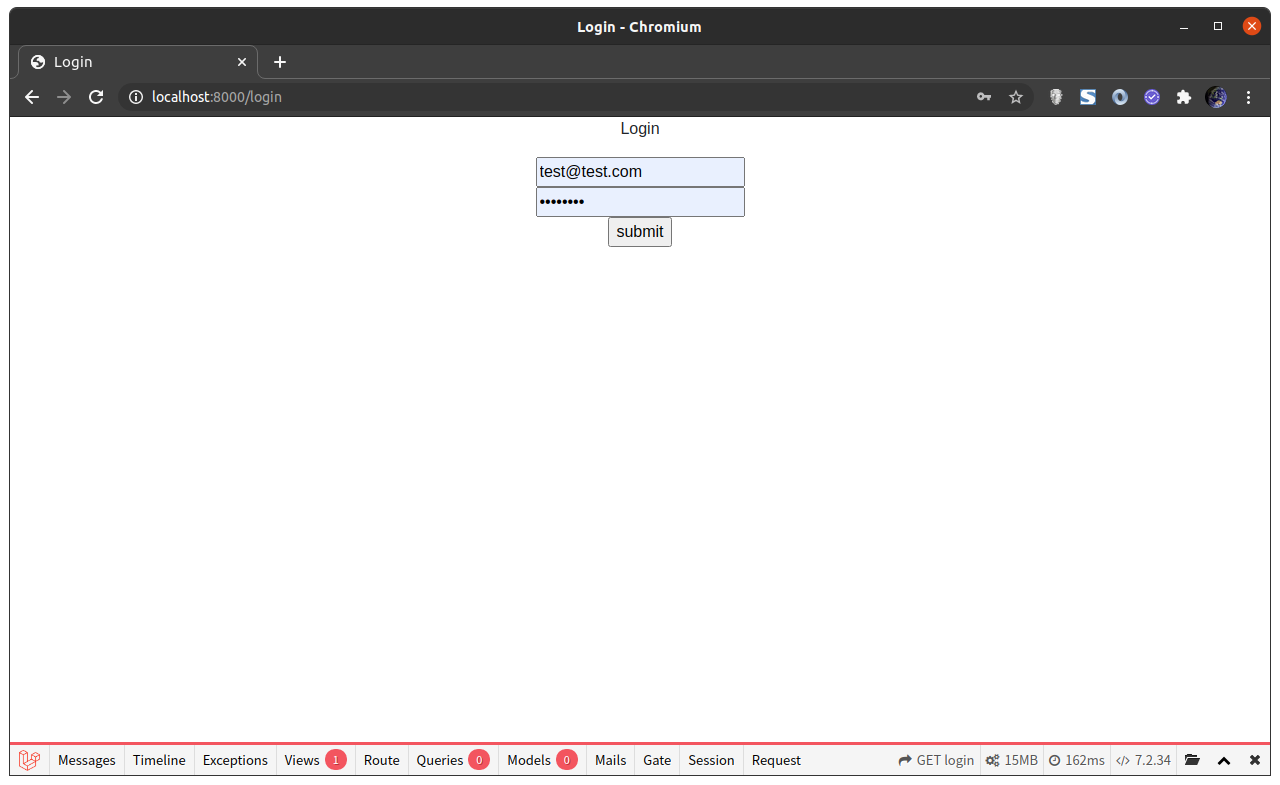


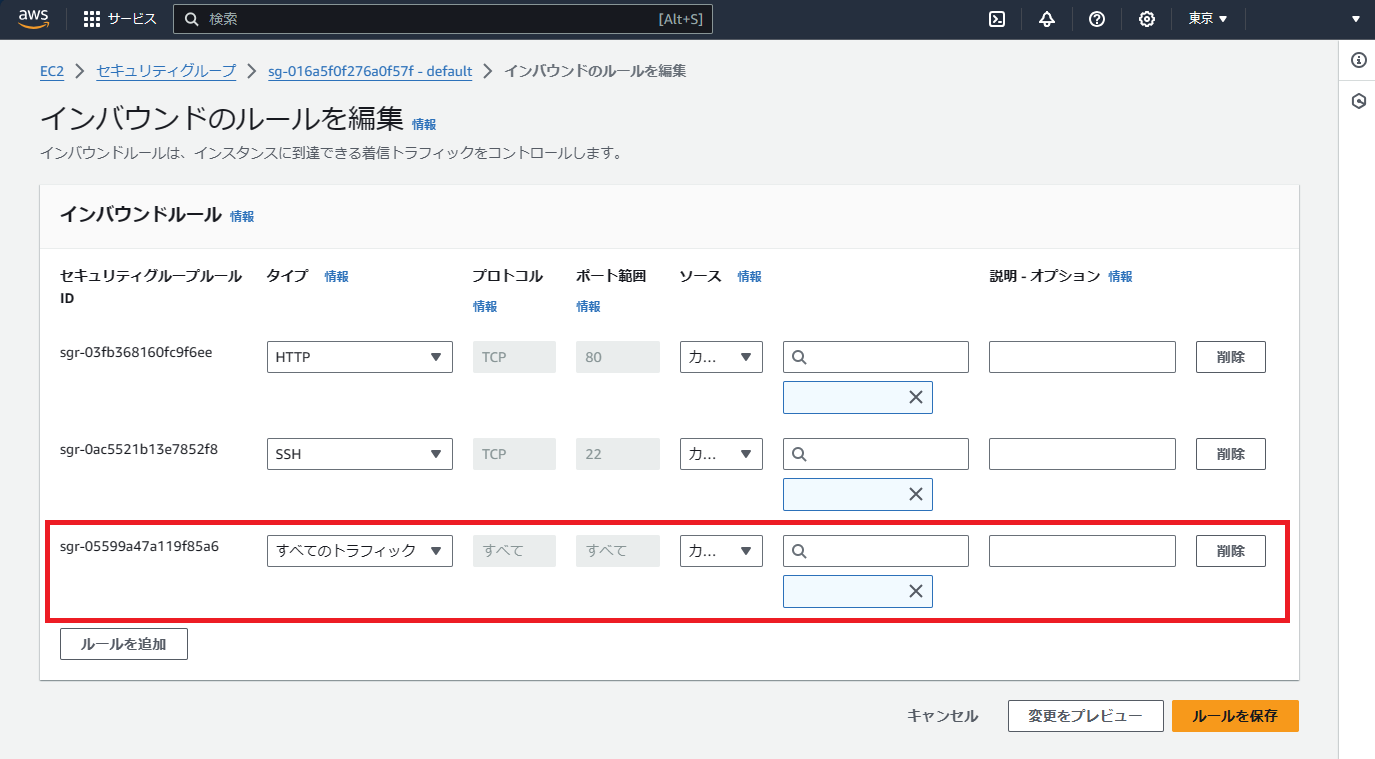
コメント
コメントを投稿