【AWS】Visual Studio CodeでSAMアプリケーション開発
Visual Studio Code(以下vscode)でSAMアプリケーション開発をする手順をまとめます。
前提条件
- AWS-CLIインストール済み
- SAM-CLIインストール済み
事前準備
vscodeにAWS Toolkitをセットアップ
vscodeを立ち上げてサイドメニューのEXTENSIONSからAWS Toolkitを検索
AWS Toolkit for Visual Studio Codeをインストール
サイドメニューにAWSボタンが出てくればOK
アプリケーション開発
新規のSAMアプリケーションを作る
サイドメニューのAWSをクリック
上段メニューから「Create new SAM Application」
Runtimeを選択(せっかくだからPython3.7を選択する)
アプリケーションを配置する場所を選択 (→sam-test-2)
アプリケーションの名前を入力 (→sam-test)
SAMアプリケーションの作成が完了すると、template.yamlが開く
デプロイ設定
template.yaml
AWSTemplateFormatVersion: '2010-09-09'
Transform: AWS::Serverless-2016-10-31
Description: >
sam-test
Sample SAM Template for sam-test
# More info about Globals: https://github.com/awslabs/serverless-application-model/blob/master/docs/globals.rst
Globals:
Function:
Timeout: 3
Resources:
HelloWorldFunction:
Type: AWS::Serverless::Function # More info about Function Resource: https://github.com/awslabs/serverless-application-model/blob/master/versions/2016-10-31.md#awsserverlessfunction
Properties:
CodeUri: hello_world/
Handler: app.lambda_handler
Runtime: python3.7
Events:
HelloWorld:
Type: Api # More info about API Event Source: https://github.com/awslabs/serverless-application-model/blob/master/versions/2016-10-31.md#api
Properties:
Path: /hello
Method: get
Outputs:
# ServerlessRestApi is an implicit API created out of Events key under Serverless::Function
# Find out more about other implicit resources you can reference within SAM
# https://github.com/awslabs/serverless-application-model/blob/master/docs/internals/generated_resources.rst#api
HelloWorldApi:
Description: "API Gateway endpoint URL for Prod stage for Hello World function"
Value: !Sub "https://${ServerlessRestApi}.execute-api.${AWS::Region}.amazonaws.com/Prod/hello/"
HelloWorldFunction:
Description: "Hello World Lambda Function ARN"
Value: !GetAtt HelloWorldFunction.Arn
HelloWorldFunctionIamRole:
Description: "Implicit IAM Role created for Hello World function"
Value: !GetAtt HelloWorldFunctionRole.Arn
sam buildした時とほぼ同じ内容のtemlateができます。
app.pyを開くと、vscodeがpythonに対応していないと警告が出るので、以下をインストールする。
動作確認
pythonをインストール後、再度app.pyを開くと、今度は
Run Locally | Debug Locally | Configure
のボタンが押せるようになります。
ソースコード上ではこんな感じ
import json
Run Locally | Debug Locally | Configure <-- VSCodeが出すボタン
def lambda_handler(event, context):
return {
"statusCode": 200,
"body": json.dumps({
"message": "hello world",
# "location": ip.text.replace("\n", "")
}),
}
ローカルでSAMアプリケーションを実行する
Run Locally
Run Locallyを押して実行する。
Preparing to run app.lambda_handler locally...
Building SAM Application...
Build complete.
Starting the SAM Application locally (see Terminal for output)
Running command: sam local invoke awsToolkitSamLocalResource --template /tmp/aws-toolkit-vscode/output/template.yaml --event /tmp/aws-toolkit-vscode/vsctkRuSN7A/event.json --env-vars /tmp/aws-toolkit-vscode/env-vars.json
Invoking app.lambda_handler (python3.7)
Found credentials in shared credentials file: ~/.aws/credentials
Fetching lambci/lambda:python3.7 Docker container image.............................................................................
Mounting /tmp/aws-toolkit-vscode/vsctkRuSN7A/output/awsToolkitSamLocalResource as /var/task:ro,delegated inside runtime container
START RequestId: xxxxx-xxxxx Version: $LATEST
END RequestId: xxxxx-xxxxx
REPORT RequestId: xxxxx-xxxxx Duration: 6.29 ms Billed Duration: 100 ms Memory Size: 128 MB Max Memory Used: 22 MB [0m
{"statusCode":200,"body":"{\"message\": \"hello world\"}"}
Local invoke of SAM Application has ended.
デプロイ
SAMアプリケーションをデプロイする
デプロイの前に接続先のAWSをprofileから選択
上段メニューの「Connect to AWS」 profileの一覧が出るので任意のprofileを選択する
~/.aws/credentialsに登録している、access_keyとsecret_keyのセット
上段メニューのDeploy SAM Application
デプロイ対象のtemplate.yamlを選択する
regionを選択
パッケージングのS3バケットを入力
スタック名を入力
vscode下段のOutputタブにデプロイのログが出力されます。
Starting SAM Application deployment... Building SAM Application... Packaging SAM Application to S3 Bucket: test-bucket with profile: sandbox Deploying SAM Application to CloudFormation Stack: sam-test-2 with profile: sandbox Successfully deployed SAM Application to CloudFormation Stack: sam-test-2 with profile: sandbox
これを見ると build → packaging → deploy の一連の作業を行ってくれているのが分かります。
※確認手順は前の記事でやった方法と同じ
エラー等
Connect to AWSにcredentialsがうまく反映されないときは
※追加したばかりのprofileはAWS Toolkitを再配置してやらないと反映されません。
サイドメニューのExtensionsからAWS Toolkit for Visual Studio Codeを探してReloadしてやるとよいかもしれません。
実行エラーやデプロイエラーの時は
以下の辺りを確認すると良いかも
vscode下段AWS ToolkitをAWS Toolkit Logsに切り替えると詳細なログを確認できる
また、SAM-CLIコマンドで --debug オプションつけるとより詳細な情報が見れるので、ここは適時使い分けると良い
さらに「CloudFormationまで行ってるのに、Lambda関数が登録されない!」なんてケースもある その場合はAWSコンソールから
CloudFormationを開き、該当スタックの出力を確認すると何か分かるかも...
CloudFormationは他チームのスタックもあるのでくれぐれも慎重に操作する



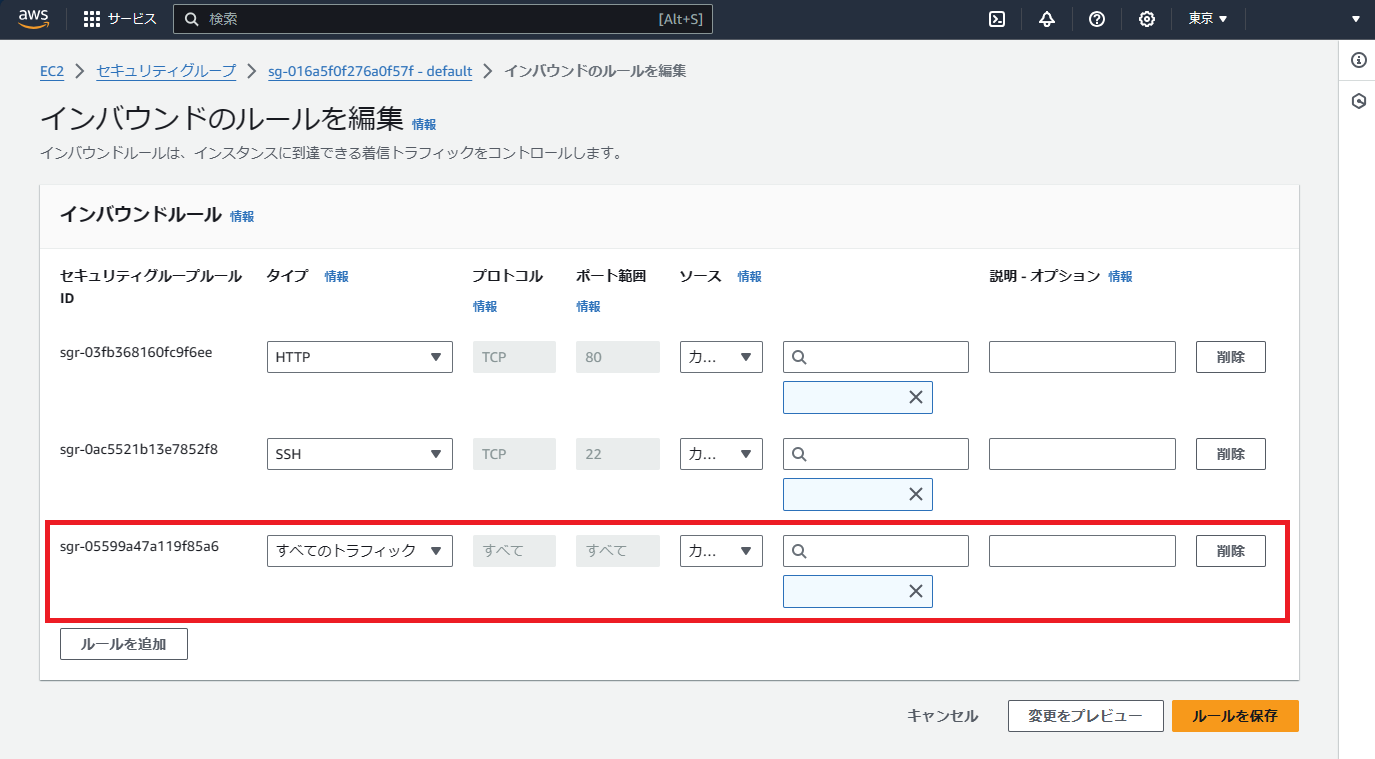
コメント
コメントを投稿